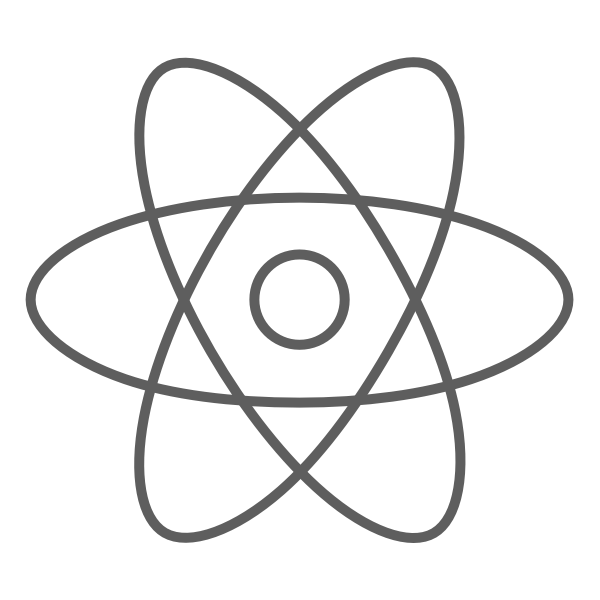Installation
NPM
Install reactstrap and peer dependencies via NPM
npm install --save reactstrap react react-domImport the components you need
import React from 'react';
import { Button } from 'reactstrap';
export default (props) => {
return (
<Button color="danger">Danger!</Button>
);
};
Getting Started with Create React App
Follow the create-react-app instructions up to the Adding Bootstrap section and instead follow the reactstrap version of adding bootstrap.
tl;dr
npm install -g create-react-app
create-react-app my-app
cd my-app/
npm startThen open http://localhost:3000/ to see your app. The initial structure of your app is setup. Next, let's add reactstrap and bootstrap.
Adding Bootstrap
Install reactstrap and Bootstrap from NPM. Reactstrap does not include Bootstrap CSS so this needs to be installed as well:
npm install bootstrap --save
npm install --save reactstrap react react-domImport Bootstrap CSS in the src/index.js file:
import 'bootstrap/dist/css/bootstrap.min.css';Import required reactstrap components within src/App.js file or your custom component files:
import { Button } from 'reactstrap';Now you are ready to use the imported reactstrap components within your component hierarchy defined in the render method. Here is an example App.js redone using reactstrap.
CDN
Reactstrap can be included directly in your application's bundle or excluded during compilation and linked directly to a CDN.
https://cdnjs.cloudflare.com/ajax/libs/reactstrap/4.8.0/reactstrap.min.jsNote: When using the external CDN library, be sure to include the required dependencies as necessary prior to the Reactstrap library:
Check out the demo here
About the Project
This library contains React Bootstrap 4 components that favor composition and control. The library does not depend on jQuery or Bootstrap javascript. However, https://popper.js.org/ via https://github.com/souporserious/react-popper is relied upon for advanced positioning of content like Tooltips, Popovers, and auto-flipping Dropdowns.
There are a few core concepts to understand in order to make the most out of this library.
1) Your content is expected to be composed via props.children rather than using named props to pass in Components.
// Content passed in via props
const Example = (props) => {
return (
<p>This is a tooltip <TooltipTrigger tooltip={TooltipContent}>example</TooltipTrigger>!</p>
);
}
// Content passed in as children (Preferred)
const PreferredExample = (props) => {
return (
<p>
This is a <a href="#" id="TooltipExample">tooltip</a> example.
<Tooltip target="TooltipExample">
<TooltipContent/>
</Tooltip>
</p>
);
}2) Attributes in this library are used to pass in state, conveniently apply modifier classes, enable advanced functionality (like popperjs), or automatically include non-content based elements.
Examples:
isOpen- current state for items like dropdown, popover, tooltiptoggle- callback for toggling isOpen in the controlling componentcolor- applies color classes, ex:<Button color="danger"/>sizefor controlling size classes. ex:<Button size="sm"/>tag- customize component output by passing in an element name or Component- boolean based props (attributes) when possible for alternative style classes or sr-only content